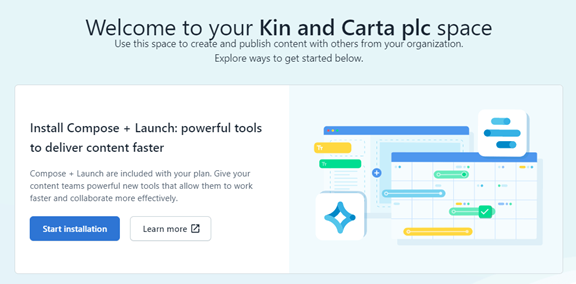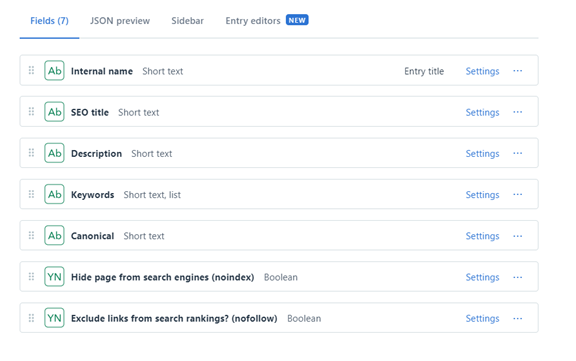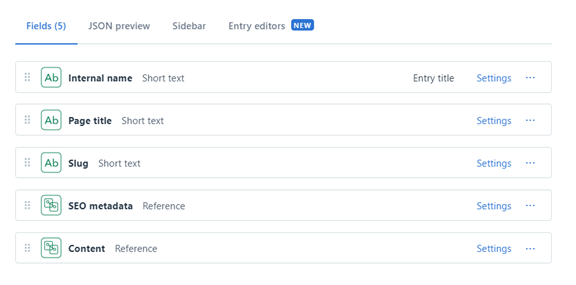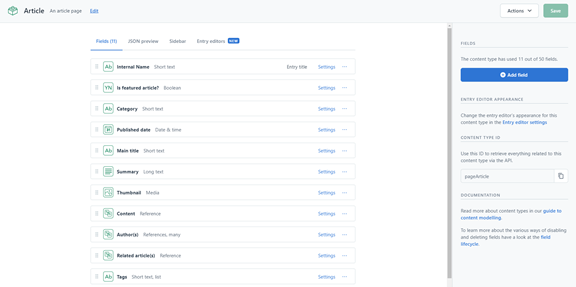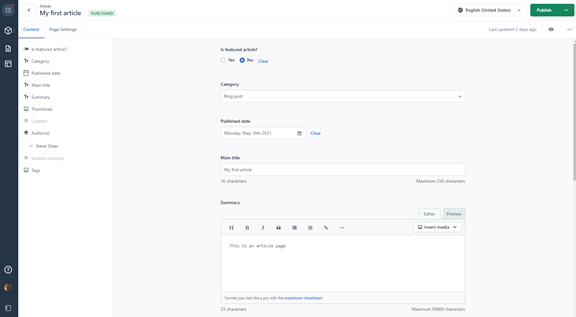Contentful is one of the market leading headless content platforms. The separation of the front end interface and content allows authors to focus on writing and publishing great content and helps designers and developers deliver it to the users regardless of channel.
One of the most common challenges for authors adopting a headless platform is moving from page-based CMS (e.g. Wordpress) to one where you are creating content in a more structured, reusable format. Whilst the Contentful CMS is very user friendly, they want to make this transition as simple as possible
Enter Compose.
Compose is a new App for Contentful that allows authors who are working on page-based solutions like websites to manage their content with a streamlined interface. It’s worth highlighting that Compose is an additional paid-for add-on (it does however come included in all Enterprise agreements) along with another feature “Launch” which streamlines and visualises the content publishing process in a useful marketing calendar format.
Let's take a quick tour around, adding it to your Contentful space and exploring some of the benefits it brings.